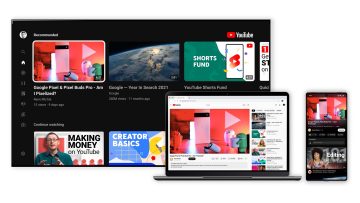Google Chrome is one of the most popular internet browsers out there. Whether you use Chrome for work or entertainment, Google’s browser is a great choice. What makes Chrome and other Chromium-based browsers so compelling is the support for extensions, which are apps specifically built for the browser to improve your surfing experience.
You can have any number of extensions running on top of Chrome, and I’ll remind you to always keep track of news concerning Chrome extensions that misbehave. But there’s a Chrome feature you might not know about, which lets you use some of these apps — including ChatGPT — in a sidebar right next to your websites.
As Fast Company notes, the Chrome sidebar is a neat productivity feature Google added to the browser back in May, yet almost nobody is talking about it. Here’s how Google describes the feature:
Chrome features a built-in side panel that enables users to view more information alongside the main content of a webpage. The Side Panel API allows extensions to display their own UI in the side panel, enabling persistent experiences that complement the user’s browsing journey.
And here’s what Chrome sidebar apps can offer:
The side panel remains open when navigating between tabs (if set to do so).
It can be available only on specific websites.
As an extension page, side panels have access to all Chrome APIs.
Within Chrome’s settings, users can specify which side the panel should be displayed on.
How to enable the Google Chrome sidebar
All you have to do to take advantage of the new Chrome sidebar feature is head over to the sidebar icon to the left of your profile icon. The following image will help you locate it:
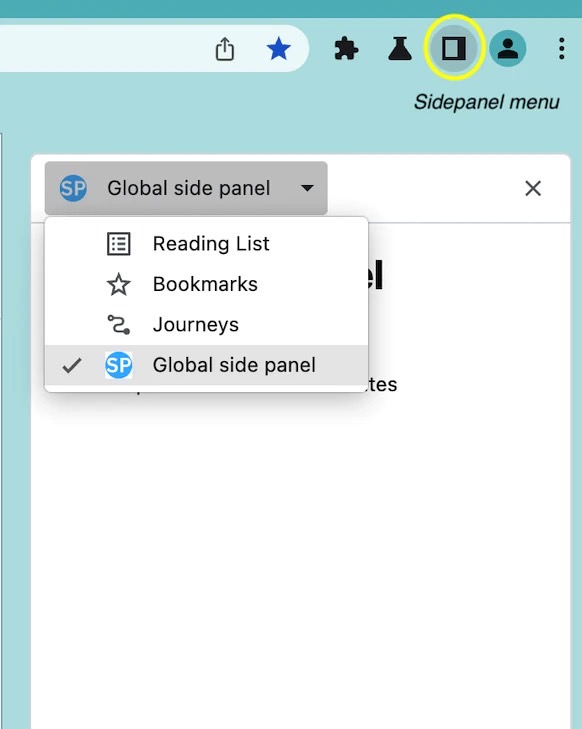
Once your side panel is activated, you have a menu from where you can choose what to see. For example, you might have your Bookmarks open in the sidebar. Or you might want to see a Journey of your recent web browsing.
But this is also the place where you can run apps that support sidebar functionality. Just ensure that the Chrome extensions you install have support for sidebar functionality. It’s something developers must add to their Chrome apps before you can use them inside the side panel.
By the way, you can move the sidebar from the default right side to the left. Just head to Chrome’s Settings menu, then Appearance, and then tick the Show on left option under Side Panel.
Where to find apps for the Google Chrome sidebar
First, you might want to check if your installed extensions support sidebar action. If they don’t, you’ll want to look for other apps that do.
To install extensions for the Chrome sidebar, you’ll have to go to this link, where the Chrome Web Store resides. Here, you can search for apps that support the side panel or sidebar.
You can then install them and use them inside the sidebar as standalone apps that can improve your overall browsing experience. Fast Company lists some of them.
Like ChatGPT Side Panel, which puts ChatGPT in your sidebar. This is not an official ChatGPT app from OpenIAI. That’s something you should always keep in mind when installing generative AI browser extensions and mobile apps; the app you’ve downloaded might be a third-party solution rather than an official app.
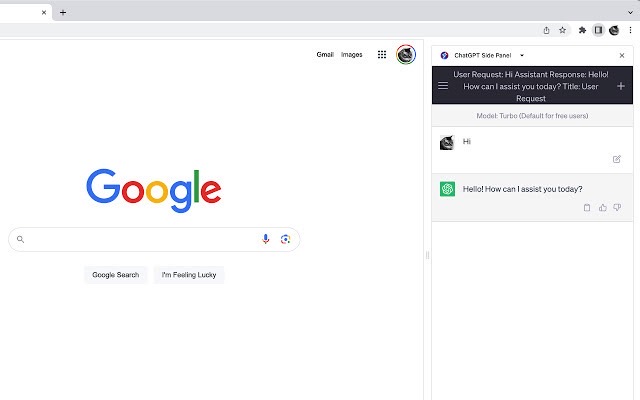
Another useful sidebar app is WebSide. It puts an entire website in your sidebar, which can be useful for social media apps like Reddit, Instagram, Threads, and Twitter/X.
The obvious downside of running apps in your browser’s sidebar is that they’ll take some real estate and resources. But you can resize the sidebar by simply dragging it to the left and right. You can also hide the sidebar when you need to focus on the actual websites in front of you.
Finally, you should expect similar sidebar action from other browsers. Microsoft Edge is one, and the Chromium-based browser lets you load websites in the sidebar. Arc also offers sidebar features. But, running Chrome extensions in the sidebar is only available to Google’s browser for the time being.