Desktop and laptop GeForce RTX and GeForce GTX 600 Series-and-newer users can now enable in-game performance-monitoring metrics. See frame rates, clock speeds, GPU temperatures, and more in one overlay. And when new NVIDIA Reflex Latency Analyzer G-SYNC displays arrive this fall, you can monitor system latency, too.

To use this new feature, first ensure “In-Game Overlay” is enabled in Settings > General.

Next, press Alt+Z to load the Share overlay on your desktop or in-game, and click the new “Performance” button.

A new sidebar will appear on the left of your screen. In the topmost portion, click the cog highlighted in our image below:

From this new screen, you can select where on your display the GPU metrics appear:

Selecting Advanced will display the full suite of tracked stats; Basic will show the key stats most gamers are interested in:
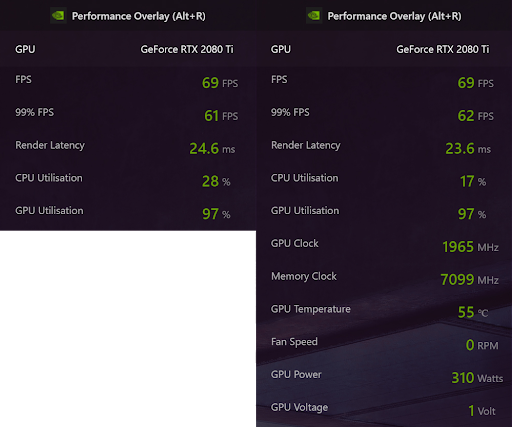
By default, Alt+R will toggle the display of stats at any time. To change this shortcut, and add a shortcut that cycles between the available overlay modes, press Alt+Z, click the Settings Cog, click “Keyboard Shortcuts”, scroll down, and configure shortcuts to your liking.