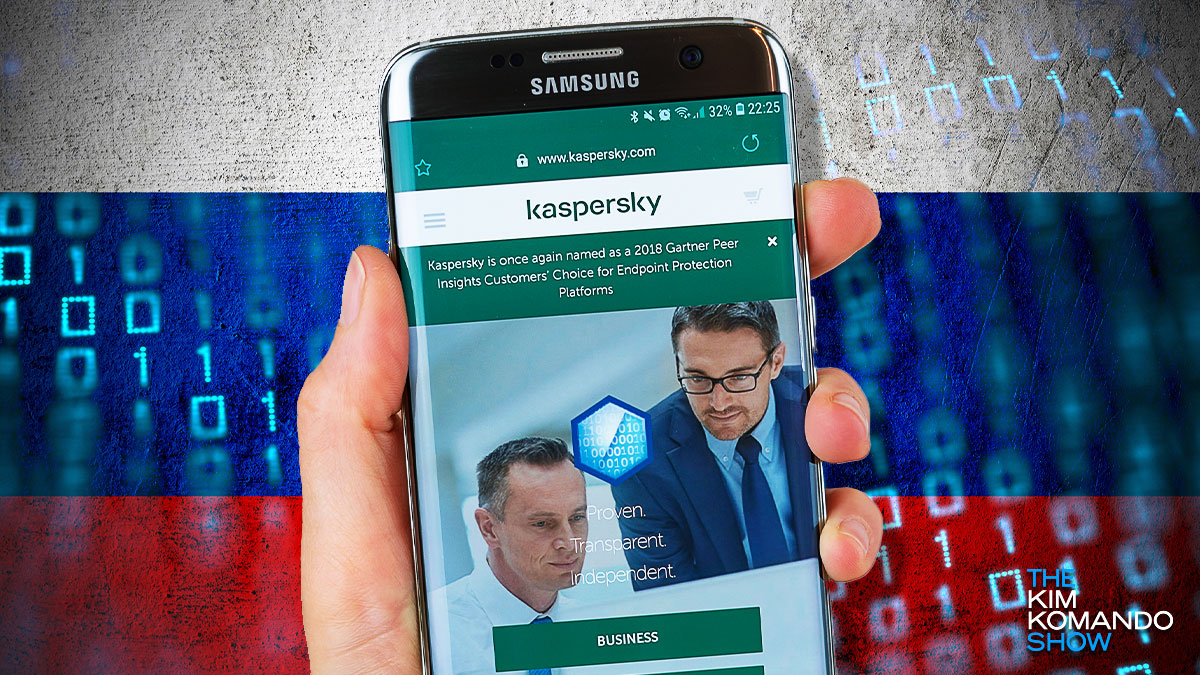You must have antivirus software on your devices to protect against malware and phishing attacks. But there are now fears that the Kremlin could turn one of the most popular Russian antivirus programs into a tool of war. As Russian President Vladimir Putin continues the invasion of Ukraine, there are worrying signs that the battle could shift from ground troops to cyberattacks.
This means you need to look out for any bad actors looking to get at you. A while ago, a German intelligence agency raised concerns about Kaspersky, a cybersecurity company headquartered in Moscow. It has over 400 million users and if you’re one of them, you could be in danger.
On Friday, the FCC added Kaspersky to its list of companies that pose an “unacceptable national security risk” to the U.S. If you’re using Kaspersky, we recommend removing it from your computer. Keep reading for steps to get that done.
Here’s the backstory
Full disclosure: Kaspersky was previously an advertiser on “The Kim Komando Show.” That relationship ended years ago after the U.S. government banned the software in federal systems, citing links to the Russian government.
There are many antivirus applications to choose from, but almost half a billion users globally use Kaspersky to keep them virus-free. The privately-owned company started 25 years ago, and its headquarters are in Moscow, Russia.
Although Kaspersky operates under a holding company in the U.K., Germany’s Federal Office for Information Security (BSI) has warned against using any Kaspersky products. The German agency says the Russian government could use Kaspersky’s IT infrastructure “as a tool for attacks against its customers.”
In a blog post, the BSI outlines the dangers of using a company based in Moscow. As sanctions mount on the country, various individuals close to Putin have had their global assets frozen. Hundreds of businesses refuse to continue operations.
The software isn’t currently banned in Germany, but former U.S. President Trump signed legislation in 2017 that banned government departments from using Kaspersky products.
While the BSI points out that consumers may be the least at risk of a cyberattack, you could be the victim of collateral damage if Kaspersky itself becomes a victim of a cyber operation. Your data could fall into the wrong hands as a result of a cyberattack.
What you can do about it
Kaspersky’s antivirus products are used by millions of people globally and could, in theory, result in one of the most significant cyberattacks in history.
While BSI’s warning could be seen as overreacting, they are not the only ones. Italy’s Computer Security Incident Response Team (CSIRT) joined the call for “an analysis of the risk deriving from the IT security solutions” developed in Russia.
In light of the real possibility of cyber warfare, it is always better to err on the side of caution. Here is how to uninstall Kaspersky applications if you have them on your Windows-based computer:
- Right-click on the Kaspersky icon in the taskbar and select Exit.
- Then, right-click on the Start button and click on Apps and Features.
- Scroll down the list of installed applications and click on your Kaspersky product. Click Uninstall.
- Depending on your settings, the app might require the password to your My Kaspersky account to proceed.
- Next, you need to select which data should be saved if you want to use the product later. Click on the tick boxes and then click on Next. If you want to remove the application altogether, leave the tick boxes blank.
- After the uninstallation process is complete, click Yes to restart your computer.
If you’re working from a Mac computer, here’s what to do:
- First, open your Kaspersky app.
- Click Help in the upper left corner of your screen.
- From there, select Support.
- Click Uninstall. A pop-up will ask, “Are you sure you want to uninstall Kaspersky Internet Security from this Mac?”
- Confirm by clicking Uninstall.
- Enter your login credentials and click OK.
- Once the uninstallation is complete, click Quit.
Now it’s time to remove Kaspersky apps from your phone
Here’s how to remove the apps from an iPhone:
- Touch and hold an app, then tap Remove App > Delete App > Delete.
- You can also use the App Library, introduced in iOS 14, to get a curated list of your apps grouped by category. Swipe past the last page of your Home screen to access it. Tap and hold the app, then select Delete App > Delete.
Follow these steps to remove Kaspersky products from your Android:
- Long-press an app, then tap App Info > Uninstall.
- Go to Settings > Apps & Notifications to see a list of your apps and delete them the same way.
- Or you can open the Google Play Store app and navigate to Menu > My apps & games. Tap on the app and hit Uninstall.
- Note: Samsung and OnePlus phones have an Uninstall option under the app shortcuts menu.
Since you removed Kaspersky from your machine, you will need a replacement antivirus program. We recommend our sponsor, TotalAV. Its industry-leading security suite is easy to use and offers the best protection in the business. It’s received the renowned VB100 award for detecting more than 99% of malware samples.
Right now, get an annual plan of TotalAV Internet Security for only $19 at ProtectWithKim.com. That’s over 85% off the regular price!
Keep reading
A dangerous antivirus app is hiding malware – Remove it from your phone now
Using free antivirus? Beware of companies that sell your data or even plant malware