Page 3 - A Closer Look - Software
The Creative App for Windows can be found on the manufacturer's website. The link can be navigated from the Sound Blaster X5's product page and is pretty easy to find. It does redirect you to their Support pages, but after finding the right Download button, it is a 50.8MB executable to install. As you know, there is also a macOS application as well as mobile apps for Android and iOS. We will explore the mobile application a bit further down the page, but let us start with the computer version.
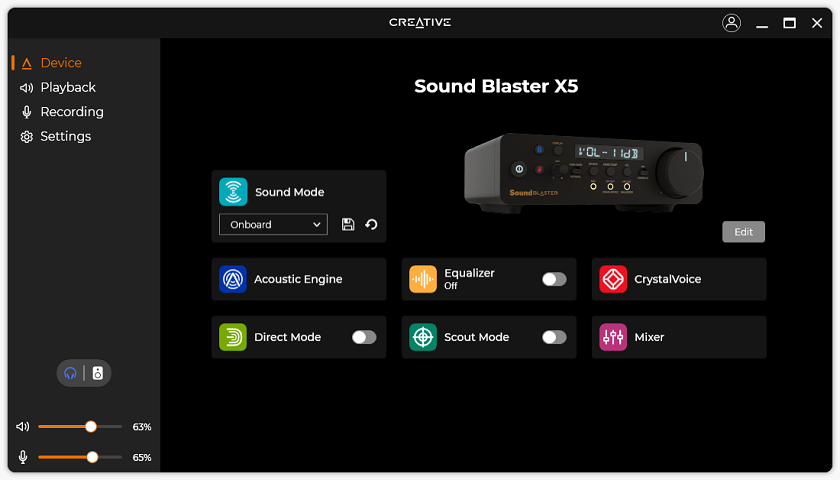
After installing the utility and updating the firmware and drivers, this is the first page. From this main page, you can see all of the features that can be changed with the Sound Blaster X5. Everything here is laid out nicely with different color icons to easily differentiate between the options. There are also a set of four tabs on the side, along with sliders near the bottom to change the volume for the output and input.
From this page, there are a few things you can immediately toggle here, which is Direct Mode and Scout Mode. Direct Mode allows you to bypass any digital signal processing and outputs the audio in the "purest" form, as Creative says. This will disable any equalizer changes or other settings as you will see later on. Next is Scout Mode, which is designed for gaming in mind. This changes the output to let you hear things like footsteps, speech, and weaponry handling without affecting the output sound drastically. This is similar to other gaming modes we have seen. One thing that is lacking from this front page is the Super X-Fi support, which is a bit disappointing considering how much they have marketed it in their premium audio products.
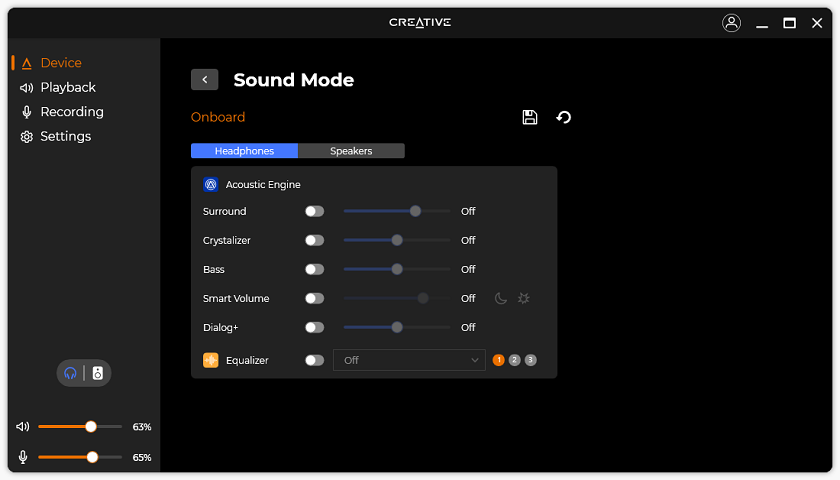
Under the Sound Mode page, you can see a summary of the Acoustic Engine and Equalizer settings here. The reason the two settings are grouped here is that this menu is where you can find different profiles to use. If you click on the orange text at the top, a dropdown will appear to let you choose different profiles. Most of the included profiles are for different games, including some of my favorites like League of Legends, Genshin Impact, and Overwatch. There are also a few genres of games listed here like MOBA, FPS, RPG, and Real Time Strategy. You can also create your own profile to save a set of changes in the Acoustic Engine and Equalizer.
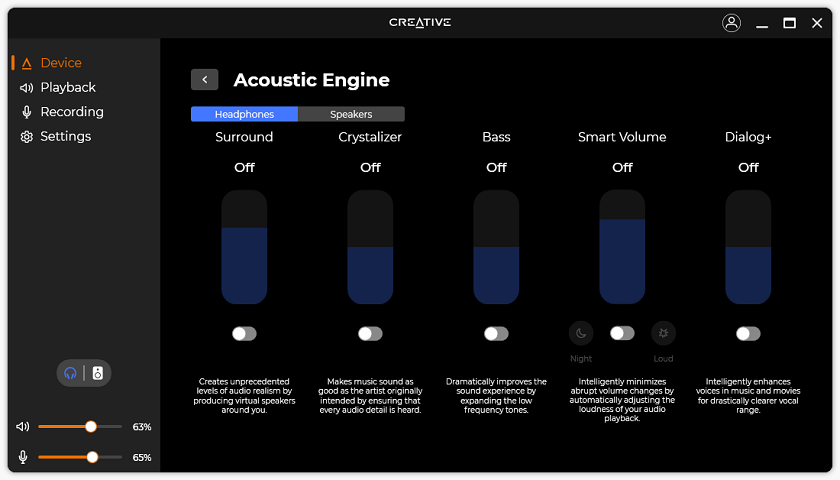
Moving to the Acoustic Engine, you can see the different settings that are available under this area. Most of these are pretty self-explanatory, although I will quickly run through each. First, Surround is used to create a virtual surround sound. Crystalizer is meant to increase the detail and increase the dynamic range of audio. Bass is used to increase the low frequency. Smart Volume is meant as a normalizer for noise by reducing abrupt volume changes automatically. There are "Night" and "Loud" modes to handle quieter sounds and increase maximum sounds, respectively. Finally, Dialog+ is meant to increase the volume of voices in music and voices to allow listeners to hear dialog better. All of these have sliders so you can change these effects more subtly if you prefer.
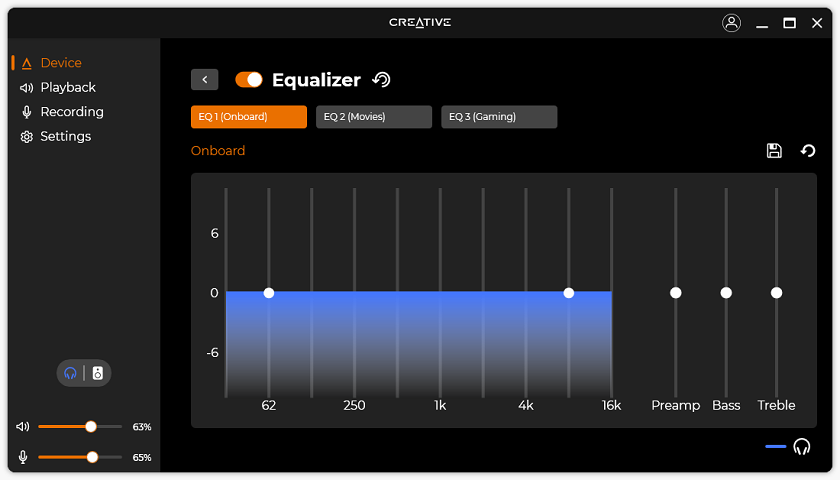
Under Equalizer, you can use the three default equalizer options, which are Music, Movies, and Gaming, or you can create your own. You can also change the three options available when you press the EQ button directly on the Sound Blaster X5 and save them to your own options. Once again, if you click on the orange text, you can select from a preset of games, genres, and effects. If you choose to alter these, you can change the curve at ten different frequency settings. You also have sliders to change the Preamp, Bass, and Treble.
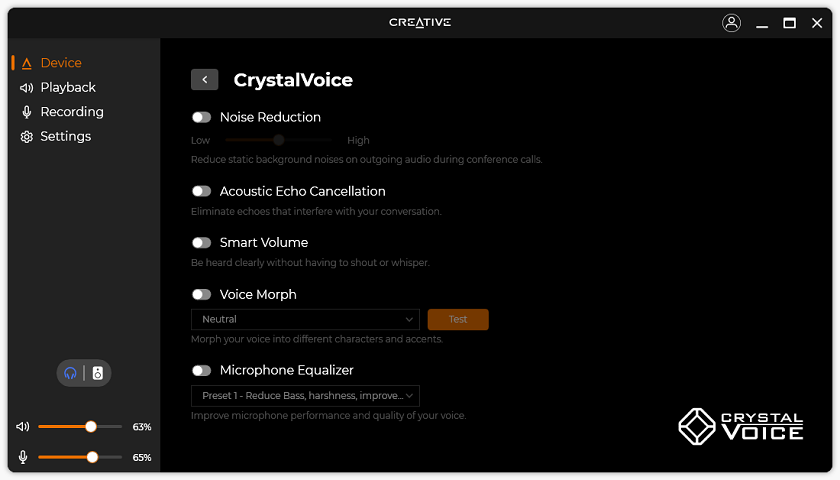
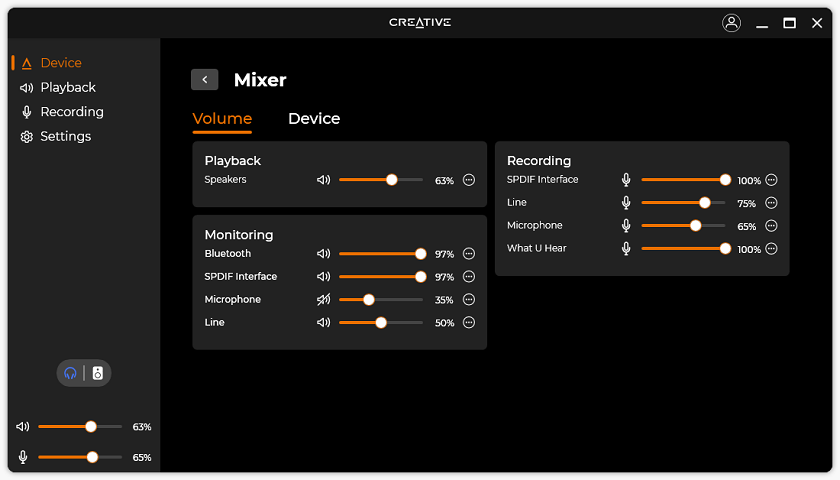
Moving to CrystalVoice, here are all the modes and effects that you can change for the microphone input. Once again, everything is pretty self-explanatory, but Creative also has a lot of descriptions to help walk the user through these changes. Some neat things here include noise reduction, echo cancellation, and automatic noise leveling. You can also apply effects and equalizers to alter your voice. Under Mixer, you can see all of the specific volume levels for each output and input. This includes levels for monitoring and recording. I really appreciate this sort of granularity here.
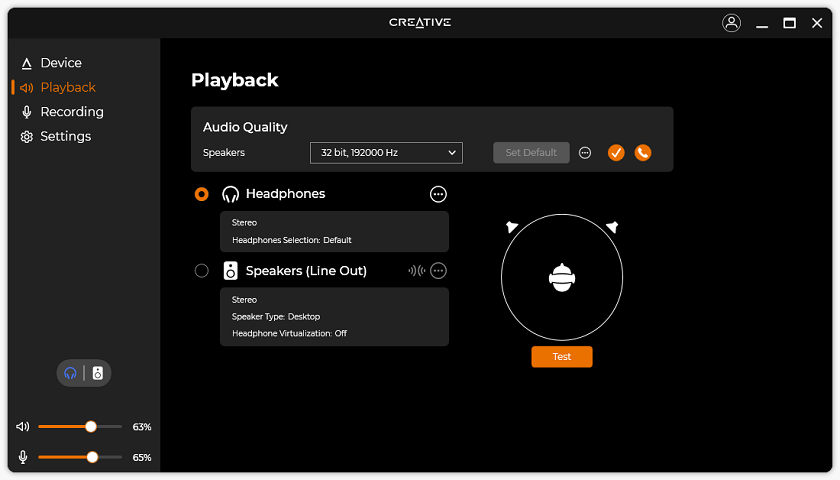
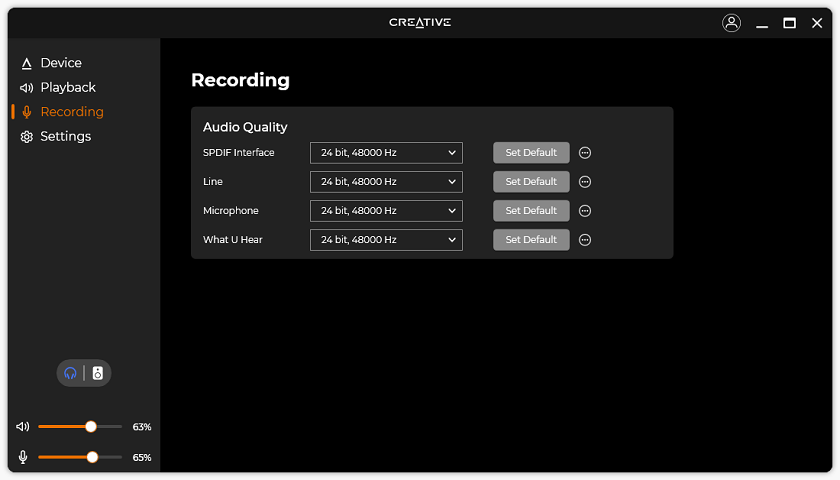
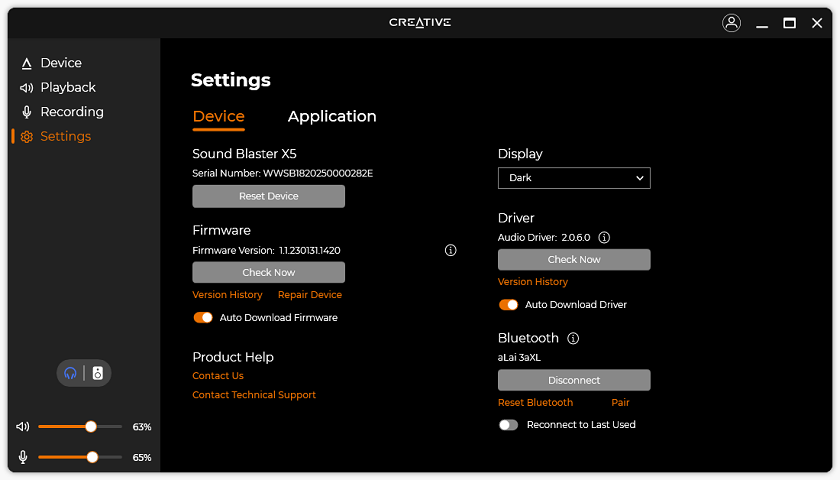
Down the side, you can see three more pages. First is Playback, where you can change the audio output bit depth and sample rate. From here, you can even select the specific headphones you are using to apply device-specific equalizer settings, assuming it is listed in the Creative app. Unfortunately, the app did not know of my Sony MDR-7506 or my Philips SPH9600, but there are quite a few other models here. Under speakers, you can change the type of speakers and enable headphone virtualization if you so desire. Moving to Recording, users here can set the bit depth and sample rate for each of the inputs. Finally, under Settings is where you can update the firmware, driver, and application. You can also view the connected Bluetooth devices and change the UI display colors.
All in all, I am quite impressed with the Creative app for its depth of details to change without necessarily overwhelming users. There is a lot of subtitles to help users identify what each setting does. The granularity of changes users can make while also informing users about these changes sets a nice balance for amateur and well-versed users. I also really appreciate the dark mode of the Creative app, which is seemingly lacking from the competition.
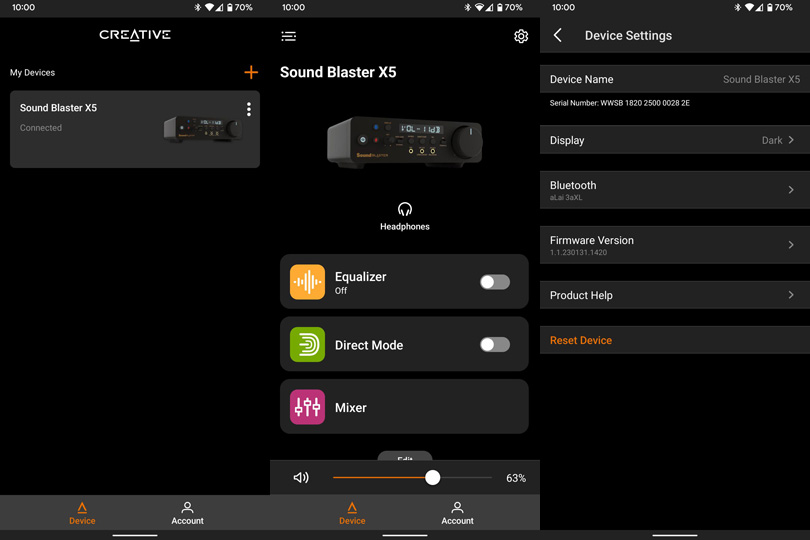
Finally, you can see the Android app is a bit like the lightweight version of the desktop application. I assume the iOS version is similar, so whatever version you use can be downloaded on your respective app store. On my Android device, it took up 48MB of internal storage. This operates over Bluetooth Low Energy to preserve battery life while still being functional.
The app may not be as full-fledged as its desktop counterpart, but it does allow for quick changes to necessary functions. From the main page, you can see the ability to connect to multiple Creative devices. Inside the Sound Blaster X5 menu, three settings are included, which are Equalizer, Direct Mode, and Mixer. These align with the same setting pages on the desktop utility, so I will not go into more detail here. Finally, under Settings, you can see the Bluetooth devices connected as well as an option to update the firmware of the Sound Blaster X5.
Page Index
1. Introduction, Specifications, Bundle
2. A Closer Look - Hardware
3. A Closer Look - Software
4. Subjective Audio Analysis
5. Conclusion





