SAS vs. SATA. A Primer and Backplane Compatibility for Enterprise Servers

If you are new to the world of servers, a term that you may be hearing is “SAS” (Serial-Attached SCSI). While the majority of desktops use SATA (or Serial ATA) hard drive connectors, SAS is an Enterprise-class hard drive connector that allows for greater reliability and faster data transfer speeds. In this post, we’ll cover the key differences between SATA vs. SAS and their connectors, considerations you want to make in regards to which is best for your server, as well as any compatibility concerns with server backplanes.
SAS vs. SATA. The Basics.
In a nutshell, SAS Hard Disk Drives are more reliable than SATA, having a longer Mean Time Between Failure (MTBF), while also having faster data transfer speeds than SATA drives. The higher rate is achieved through the “full-duplex” functionality of SAS – the ability to send and receive data at full speed concurrently (SATA drives can only send or receive data at one time).
It is for these reasons that SAS drives are mainly designed for Enterprise servers. Those devices are expected to handle a lot of data with a very high level of reliability for several end users.
There are other differences between SAS and SATA backplane servers; if you want to deep-dive into the full technical specifications, Intel provides this helpful server guide comparison chart.
What is the physical difference between the ports?
At first blush, SAS and SATA connector ports look very similar – they both use fifteen-pin power and seven-pin data connections. The key way to tell the difference between the two is SATA drive will have a split between the data and power, whereas the SAS connector will have more of a single edge.


Due to their physical similarities, there are some cross-compatibility features between SAS versus SATA connectors (more on that below).
Which is better for me?
Since SAS is designed with reliability and concurrent data in both directions, it is more frequently installed in large-scale data center servers. That said, any server which is hosting a large number of end-users online, or where speed is a premium, would benefit from SAS drives.
| ATTENTION DESKTOP USERS! Be very wary of installing a SAS drive into a desktop -- the vast majority of desktops do NOT have a SAS connector. And while there are SAS-to-SATA adapters out in the market, the adapter would not be enough as you also need to make sure your system's motherboard has a SAS chip -- which most desktops do not have. |
Here are some additional considerations with SAS and SATA drives:
- Price. SAS drives will cost approximately 10% more than a SATA drive of the same volume as of this writing.
- Backplane Compatibility. Virtually all Enterprise-class servers – of which TechMikeNY primarily sells – have backplanes that can take either SAS or SATA drives.
- RAID considerations. While these servers can take either drive, you CANNOT have a SAS and SATA drive in the same RAID
- Mixing SAS and SATA in a server. While you cannot have different drives in the same virtual disk environment, you can have SAS and SATA drives housed in the same server. (A frequent configuration is to run your OS off of a SAS drive for speed and then utilize several SATA drives for a storage configuration.)
If you ever have any questions on the difference between SAS versus SATA connectors or what hard drives are best for your configuration and server build, never hesitate to reach out to us at info@techmikeny.com!

















5 comments
Hi SC++,
Thanks for your question. You may see warnings in the management utility stating that the drives are not Dell certified. Other PV units will not work at all with non-Dell drives.
Some Dell Powervaults will only work with SAS drives of a particular series/part number and are not compatible with SATA drives; we haven’t tested this one in particular. Long story short, it depends on the Powervault.
Hello, i have a rather specific question regarding the Dell Powervault MD1220 though this question may be relevant or applicable to other hardware as well. I am aware of the fact that you should normally be able to just plug SATA drives into SAS backplanes as long as you don’t mix them, however i find it confusing that DELLs specsheet of the MD1220 doesn’t explicitly mention SATA support anywhere. Interestingly enough cloudninjas sells SATA drives as accessories for the MD1220 though. Furthermore i have read a reddit thread where some people ran SATA drives on a MD1200 just fine which according to it’s specsheet also doesn’t support SATA drives. Is this just DELL doing DELL things as in it works but they don’t guarantuee that it works? Thanks in advance!
Hi Josh,
Thanks for reaching out. What’s your question?
Hello, just had a general question about hard drives, servers and desktops.
Merci pour cette explication sa ma vraiment aidée